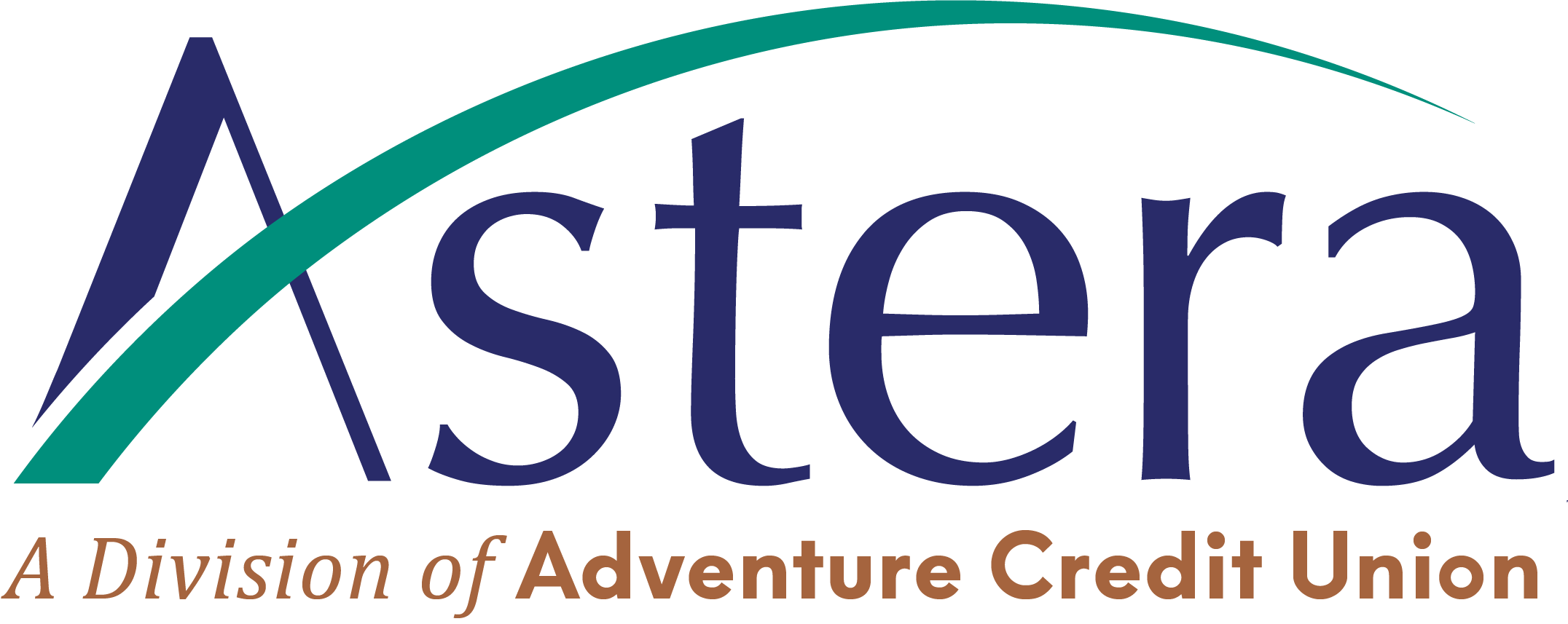We’re upgrading our Online Banking site and Mobile Banking app on Monday, April 21st. This upgrade will bring you a more personalized digital banking experience and greater security.
Please review the information below to avoid any interruption with accessing your accounts!
Member Benefits:
With this upgrade comes a brand new look and experience when you log into your account!
Our New Digital Experience:
Our new digital experiences come with some significant updates and features!
- Greater security
- More self-service options
- Joint account owners can now create their own username and password
- More new features will be released later in 2025
- English or Spanish language
- Light mode or dark mode
- Color themes for colorblindness
- Choice of font styles includes dyslexic-friendly options
- Left-hand mode available on mobile
Online Banking Instructions:
Here’s how to access our new online banking site starting Monday, April 21st.
- Just like always, visit Asteracu.com and log in by entering your same username and password.
- You will then be asked to verify your device by receiving an code to the email address you have on file with the credit union.
- Then, if desired, you can check a box to mark this device as a “Trusted Device.”
Mobile Banking Instructions:
With this upgrade, we will have a brand new mobile banking app. Here’s how you can download the app.
- Apple users: No action should be required if automatic updates are enabled on your iPhone or iPad. If not, on 4/21, please open the iOS App Store and search for “Astera Credit Union.”
- Android users: On or after 4/21, please open the Google Play Store on your Android device and search for “Astera Credit Union.”
Once you have the new mobile banking app installed, you will log in using the same instructions as our Online Banking site shown above.
After your first login, you can configure Face ID or Touch ID under the settings menu.
Quick Overview:
Here’s a quick look at what is and is not changing with this upgrade.
What’s staying the same
- Username and password
- Transaction history
- eStatement history
- Bill Pay history & settings
- Credit card website
- Card controls app
What’s changing
- New online banking URL; please delete any bookmarks
- New mobile banking app
- Alerts must be reconfigured
- Face ID / Touch ID must be reconfigured
How to Prepare:
This upgrade will require minimal action on your part. Please just ensure the following:
- Make sure you know your username and password
- Make sure your email address and phone number on file with the credit union are up to date! Please have any joint account-owners do the same.
- If you haven’t used digital banking in the past six months, please log in before the upgrade takes place on 4/21. This will ensure that your access is not disabled.
To address some common questions you may have during this switch, we have compiled a FAQ list to help.